In the final post of this week, we look at bit depth - the number of colors that can be described by an image’s numerical values.
In addition to the color model and profile, each pixel’s color/tone is governed by the number of available colors or tones. This is measured in powers of 2 (1 bit), and is called bit depth. The number can range from two colors (white, black) up to trillions of theoretical colors.
Bit depth is sometimes compared to the number of crayons you have to make a drawing. When you have 16 million crayons, you can make any color, and it’s easy to find in-between colors. When you only have a few, you can see distinct differences between shades of colors.
8-bit and 16-bit per channel color
Most conventional digital images use 8-bit color for each channel. This provides for 256 shades of gray for black and white images, and 16 million color combinations for RGB images (256 red x 256 green x 256 blue). 16 bit-per channel color provides a whopping 281 trillion colors.
Higher bit depth helps to create smoothness of tonal and color gradations. In most cases, it’s hard for people to distinguish any advantage beyond 8-bit color in finished images. Only a small percentage of monitors or printers are capable of making use of more than 8 bits. So that’s enough, right? Well, not exactly.
16 bit for image editing
If there are not enough “in-between” colors, you will see banding or posterization. While 8 bits per channel is typically fine for finished images, the additional bits can be useful in image editing. Sometimes you need to spread out the tones or colors in a part of the image such as the shadow areas. As you spread them out to enhance shadow detail or add contrast, you may cause posterization because there are not enough tones in between to create a smooth transition.
This image shows blotchy posterization in the sky colors. This is caused by stretching the tones too far as you try to enhance contrast in this part of the tonal range. In this case, the original was an 8-bit JPEG file. Capturing in the higher bit depth of raw format would eliminate this problem.
High-quality image editing is often done in 16 bit to reduce any possible posterization. Note that this makes an image file twice as large, and incompatible with some formats, devices and software. You may not see any visible improvement in many instances. If you don’t need to make significant changes to color, and the end result is an 8 bit file, editing in 16 bit may produce no visible improvement.
Capture in high depth
Higher bit depth is also extremely useful for capturing images. The extra tones can be used to capture additional highlight and shadow detail which can be used in post processing. This extended range of tones can allow you to recover highlights that would otherwise be entirely washed out, or shadows that would be blocked up with no detail.
Modern digital cameras frequently offer the option of capturing in higher bit depth than 8 bit color. This is particularly true when shooting in the camera’s raw format. In general, you’re better off capturing in the highest bit depth a camera is capable of, even though it will produce a bigger file.
HDR Images
Images that make use of more than 8 bits per channel are generically referred to as High Dynamic Range (HDR). HDR images can be created by using a camera with a high bit depth sensor, or by combining images shot at different exposures.
Aren’t HDR images those “grungy” looking photos?
One of the most common ways to make use of HDR image data is to create a “grungy” look to your photos. Because HDR images contain so much more information, it’s possible to manipulate the contrast in highlights and shadows in a way that is not possible with film capture, and is pretty limited for 8-bit capture. So this “tone mapping” effect has become a popular use for HDR images, but it’s not the only way to render them.
You can get that “HDR look” even from a single capture, if your editing tools allow for tone mapping.
In fact, HDR capture was first pioneered for movie production where, for instance, it was important to show detail inside a room and outside when looking through a window. HDR capture allows you to create a balanced and natural looking rendering of each as shown below.
Most digital cameras can now capture raw images in at least 12 bits per channel. This means that most raw image software provides some level of HDR functionality, even with single captures.
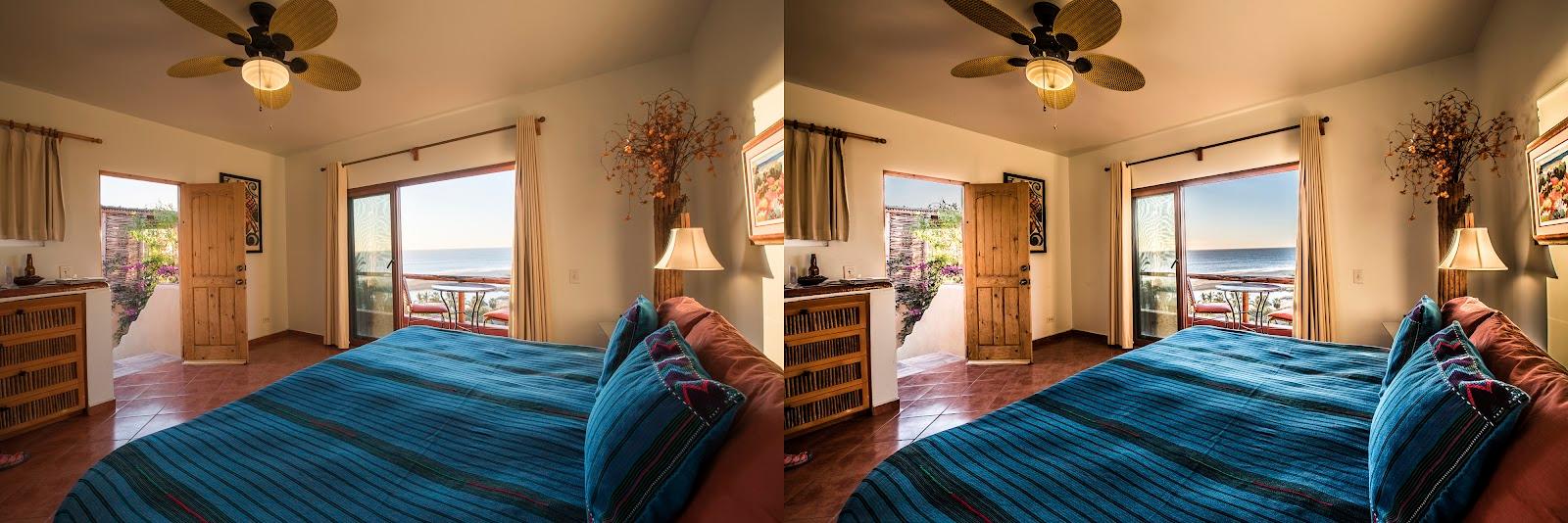
Multi-capture HDR can be used to capture tonal range that is outside the sensor’s native capability, as in these two photos. It can be rendered as a “normal” looking photo on the left, or local contrast and tone mapping can be used to produce a more dramatic rendering style, like the photo on the right. Of course, many people take this technique much farther than shown here.
Making use of bit depth
Here are some rules of thumb regarding bit depth:
- Capture in a high bit depth, typically as high as possible. This provides as much raw material for color and tones as possible. Use multiple image capture if you need detail that cannot be captured in a single image. This is most appropriate for use on a tripod to photograph subjects that are not moving.
- Edit in a high bit depth to preserve this additional information, and to ensure the highest quality image.
- Output in 8-bit as a general rule since that’s what most devices are designed to make use of. If your printer can make use of 16-bit images, then you should output in 16-bit.