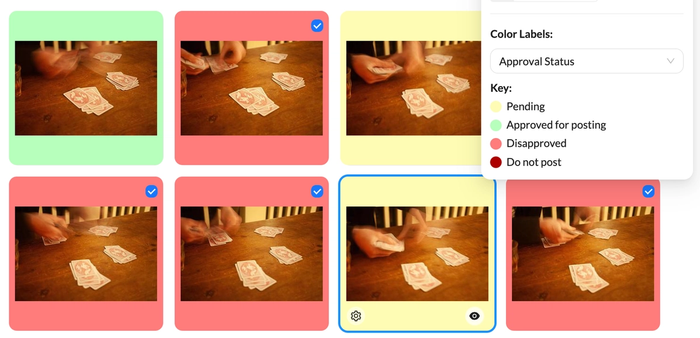We’ve launched many new features over the last few months, many of which improve the ways information is made available about the files in your account. Three new features are found in the Workspace View Settings, including Color Labeling, updates to the Thumbnail Grid, and a new view mode: Post View. We’ve also made some improvements to the sharing of assets and collections.
There have been some updates to the management features in the back end as well. Admins now have the ability to set a custom configuration of the Quick Info panel (in the Asset Detail View) according to their preferences. As we’ve continually added new updates to our growing suite of AI features, those new settings have moved to their own AI Settings section. We have also made some improvements to the metadata importer.
All of these updates allow you easy access to the information and metadata that matters most to you.
Color Labeling
Color labels are a great way to easily distinguish files from one another with a quick glance. Users of Adobe Lightroom and other apps will be familiar with this tool, which allows you to represent a metadata field of your choice with a color value. Color labeling has been added to Mediagraph’s Custom Metadata feature, allowing you to assign color values to any single-value controlled vocabulary field.
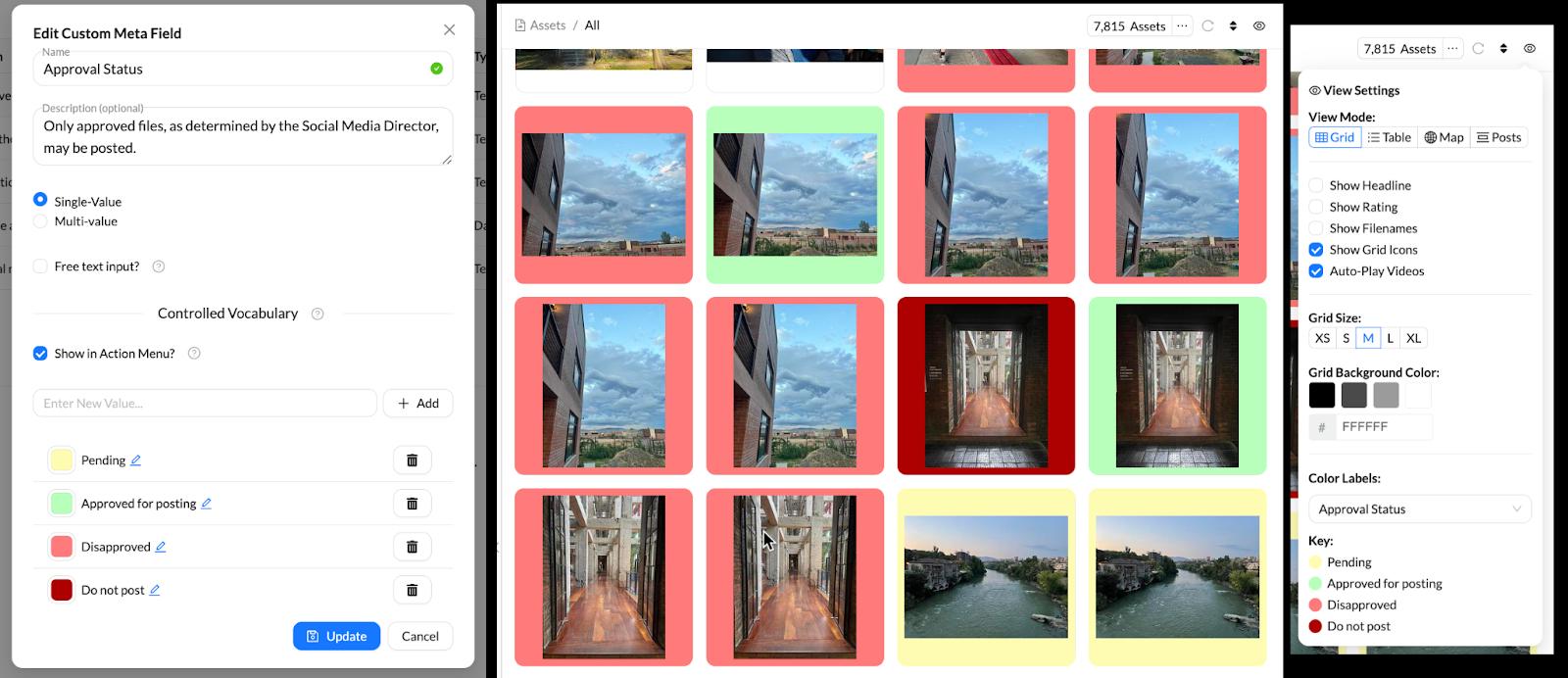
- Admins can add and enable color labels when setting up Custom Metadata.
- Color label schemes can be selected in the View Options menu.
There’s no right or wrong way to use these labels. You can have as many sets of color labels as you need. They can be used in a way that’s flexible according to what’s important to you at a given moment. Users can switch between different color labeling schemes with a single click in the View Settings menu. Taggers and above can update color labels in the Action Menu.
Thumbnail Grid Updates
Alongside Color Labeling, we’ve added other new ways to add information to the Thumbnail Grid. In View Settings, you can now choose to display a file’s Rating or Headline. These options join the pre-existing Filename display setting. Users can turn these on or off at any time in the View Settings menu. Admins are able to adjust all of these settings for the site-wide default view, including setting a default color labeling scheme.
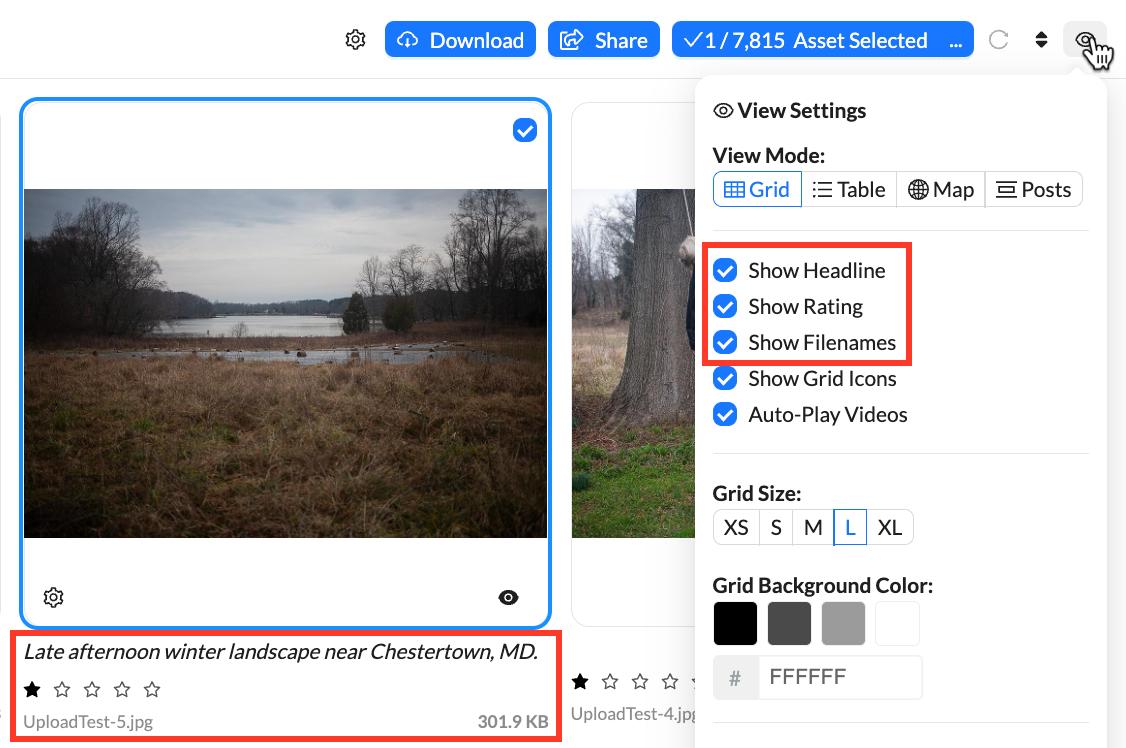
Post View
We’ve also added a new View Mode: Post View. This view mode, inspired by a social media feed, allows you to continuously scroll through files in the workspace. This is a great way to review files that have just been added to the account. The new view options for the thumbnail grid (Show Headline, Show Rating, and Show Filename) are visible here too, and can be edited without leaving Post View. It’s also a great way to view files on a mobile device. Take a look at it in the View Settings menu.
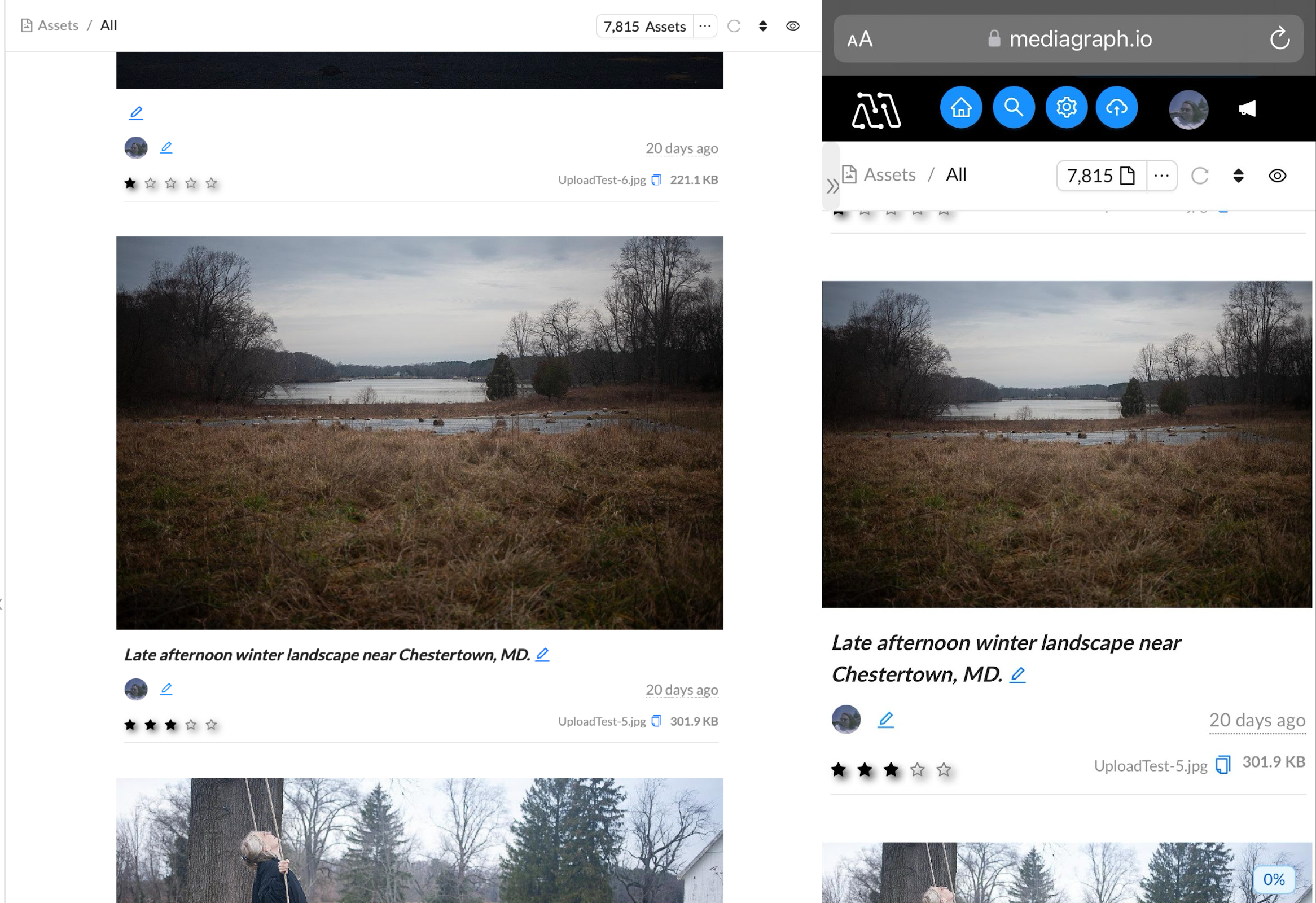
Custom Quick Info Panel
By now, you are probably used to finding information about a given file in the Quick Info panel, in the Asset Detail View. We’ve updated the Quick Info panel to allow Admins full control over the information it contains and the order in which it appears. This site-wide setting is a great way to make sure that the most important metadata is the most visible metadata.
The default setup is similar to the previous panel, but there are now a number of additional fields you can show or hide depending on your needs and preferences. These include many commonly used IPTC fields, as well as any custom metadata fields you may have created. All accounts should consider what metadata they want their users to see in the Quick Info panel, and, if necessary, adjust the settings accordingly.
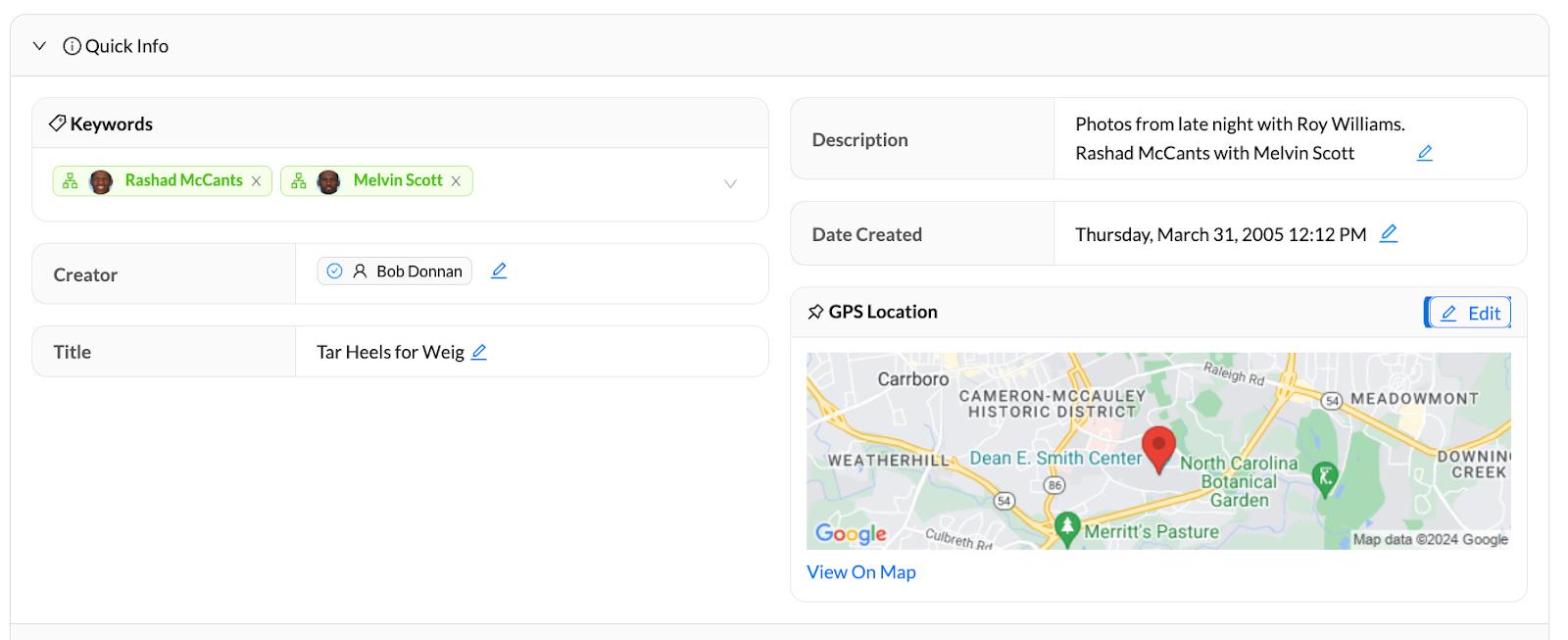
Direct Link to Individual Assets
If you select a single asset to share via Quick Share, you will now see a direct link which allows embedding of a file in a web page or other online object. The direct link is helpful in cases where an embedded asset may need to be changed in the future, like in a template generated email. Click here to learn more.
AI Settings Updates
Mediagraph’s growing suite of AI features was previously configured under Metadata Settings in the Manage tab. As it has continued to grow with new updates, we have separated those features out into a new AI Settings section.
One of the recent updates is the ability to omit auto-tags from search results. Auto-tagging can be a useful way to make files with little metadata more discoverable. However, auto-tagging can provide so much information that it can distract from the metadata that you add and curate manually. If you find that there is a conflict between AI-generated auto tags and your curated tags, you can choose to omit auto-tags from search results.
Updates to Metadata Imports
We have added two new features to our Metadata Importer, both of which are primarily useful during migrations from other software. An option to Allow Partial Matches will allow you to add metadata by matching the beginning of a string. This was implemented to simplify migration from software that does not include a file extension in a metadata export. For example: metadata that’s associated with “yourfilename” in an export can now be matched to “yourfilename.jpg”.
We have also added an option to Download Unmatched Values in a CSV. When you import a table of metadata, any rows that do not match a file in Mediagraph can be exported for review. This allows you to ensure none of your metadata is missed during a large migration.
Troubleshooting Link
We’ve implemented a new and easy way to reset Mediagraph’s site data in your browser. When troubleshooting an issue, you can click Troubleshoot in the Help menu, or go to https://mediagraph.io/troubleshoot. This will reset Mediagraph’s site data, including cache and cookies, automatically. All other browser data will be left intact. You will be prompted to log back into your account after the reset.
Collection Sharing Improvements
We have updated the behavior of collections shared with someone who is not logged in. When you send a link to a Collection to someone who is not logged in, they will be presented with a prompt to log in or request access to the account. If they already have a login and do so, they will be taken to the Collection right after login. This offers a cleaner experience for people want to share collections with coworkers who may not be logged in at the time they click the link.